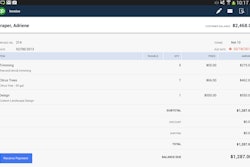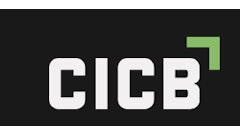Pam Newman
Using QuickBooks® effectively is a learning process. Set realistic expectations about what QuickBooks can do for you and develop your action plan on how you are going to learn to use the various aspects. What was the last software that you learned in a day? Nothing as vast as QuickBooks, I can assure you.
1. Chart of accounts
Your chart of accounts is the backbone of your QuickBooks file. It's critical that you understand the various types of accounts so you can establish them correctly. The account types link to reports, so if your chart of accounts is inaccurate, your reports will be too. Setting up the accounts and determining whether they are assets, liabilities, equity, income, or expense accounts maps the information to your financial reports.
2. Items
Items…what are they? The item list is what we utilize to track the products or services we provide. It allows us to have a way of interacting with the estimating, invoicing, and job costing aspects as these all function through the item list. It enables us to have more detail than we could otherwise effectively manage through our chart of accounts. For example, on your chart of accounts you will only have one inventory account though you may have hundreds of inventory items on your item list flowing through to that one account.
3. Tax liabilities
When paying sales tax or employee tax liabilities, you have to do it through a certain process. For paying sales tax, you must go through the Vendor menu. Employee taxes are paid through the Employee menu. You cannot just use the "Write Checks" feature, as this does not remove the liability off of your books.
4. Journal entries
You cannot do journal entries with accounts payable and accounts receivable accounts. I can't tell you how many QuickBooks files I've seen where an accountant tried to "fix" someone's problem by just entering a journal entry. If your accountant tries to do this….just say NO! While it may clear out the account to zero, you will notice on your Accounts Receivable and Accounts Payable Aging Reports that those "fixes" remain there indefinitely.
5. Forms
If you want to efficiently customize your forms make sure to import your logo or pictures first before you take the time to adjust other areas. Speaking from experience, logos and pictures can rearrange parts of your forms that you've just spent time adjusting. You can make your forms look however you want. I've not found a client that we weren't able to give their form just the "right" look so that they weren't using a "standard" QuickBooks form. Give your forms a personalized look that represents you.
6. Reports
Customize your reports easily. Want to know your profit margin? Just modify your standard Profit and Loss Statement to include the percent of income, and you'll be able to see your gross and net profit margins. In addition, you'll be able to see what percentage of income you spend on all aspects of your cost of goods sold and expenses. What does this mean to you? It enables you to easily calculate how much you are keeping as profit within the business out of each sales dollar. All reports can be modified to fit your needs. You can also download free templates off the QuickBooks website right through your QuickBooks file.
7. E-mail
E-mail your reports and forms right through your QuickBooks file. No additional costs or tools are needed, except for Internet access. QuickBooks converts your form or report into a pdf file and e-mails it through Web access. Your recipient only needs the free Adobe Acrobat Reader. You can customize your e-mail to meet your needs. Just remember it goes via the Web, not through Outlook or Outlook Express. If you prefer to send your e-mails through your traditional e-mail option you can convert any of your forms or reports to a pdf file through options found under your File menu.
8. Estimating and budgeting
Do your estimating and budgeting right in QuickBooks so that you can utilize special reports to compare actual with estimated/budgeted figures. Why make more work for yourself? Set up these aspects (estimating/budgeting) within your QuickBooks file to manage these critical aspects within one system. Utilizing other software for these functions creates duplication of efforts and increased difficulty for comparing actual to budgeted or estimated figures. QuickBooks already has preformatted reports available to make these comparisons quick and easy to access.
9. Payroll
Looking for the answer to your payroll woes? Try QuickBooks Complete Payroll. You can outsource your full payroll function to QuickBooks. You simply enter hours via the Web or call them in and let them do the rest for you. They'll calculate the taxes and net pay, direct deposit it into your employee's account or onto a paycard (this card functions in a similar way to a credit card only you are using your paycheck as you go) and then they'll also remit all the necessary tax payments and report filings. Then you can download the information right into your QuickBooks file. No more trying to decipher what those payroll reports mean from other companies and trying to decide how you should enter the data into your file. You just click the button to download and within seconds your information is input into your file. Sign up through RPPC, Inc. and your $100 setup fee is waived.
10. Credit cards
Accept credit cards? Looking for an easy way to track your credit card receipts? You can process credit cards right in your QuickBooks file. You can also use this merchant account on the Internet and download information right into your QuickBooks® file through a gateway. There is an additional investment for a merchant service number, but going through QuickBooks is competitively priced and the ease of having it all within QuickBooks provides a great benefit.
Pam Newman, president of RPPC Inc., presented "Getting More from Your QuickBooks" Feb. 2 at National Pavement Expo. She is a Certified Management Accountant, author, and Certified QuickBooks ProAdvisor for Financial and Point-of-Sale software. For more information, visit her website at www.rppc.net or 816.304.4398.